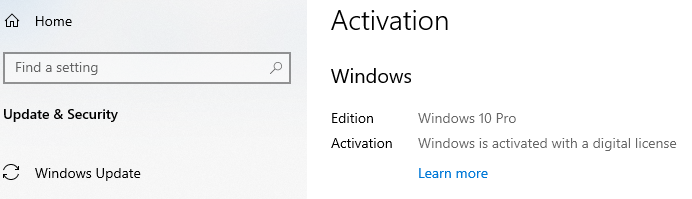Windows 10 Activation Through Command
Certainly! Let's break down the command "wmic path SoftwareLicensingService get OA3xOriginalProductKey" into its components and provide a detailed explanation:
-
wmic: This stands for Windows Management Instrumentation Command-line. It's a command-line interface that allows you to interact with WMI (Windows Management Instrumentation) and perform various system-related tasks, such as querying system information, managing processes, and executing scripts.
-
path: This part of the command specifies the WMI class or namespace that you want to query. In this case, "SoftwareLicensingService" is the WMI class we are targeting. This class is responsible for managing software licensing on Windows systems.
-
get: This specifies that we want to retrieve specific properties of the WMI class or instances of that class.
-
OA3xOriginalProductKey: This is the property of the "SoftwareLicensingService" class that we want to retrieve. It represents the original product key used to activate Windows.
Putting it all together, the command "wmic path SoftwareLicensingService get OA3xOriginalProductKey" is used to retrieve the original product key used to activate Windows. It queries the "SoftwareLicensingService" WMI class and specifically requests the "OA3xOriginalProductKey" property.
This command can be useful in scenarios where you need to retrieve the original product key of a Windows installation for documentation purposes, troubleshooting activation issues, or verifying licensing compliance. However, please note that this command will only work on Windows systems that support WMI and have the "SoftwareLicensingService" class available, which is typically Windows Vista and later versions.
eg:
C:\Users>wmic path SoftwareLicensingService get OA3xOriginalProductKey
OA3xOriginalProductKey
XXXXX-XXXXX-XXXX-XXXXX-PDKTP
How to check if Windows 10 is activated ?
-
Click Settings: Click on the Start menu button (usually located at the bottom left corner of the screen) and then click on the gear icon (⚙️) to open the Settings app.
-
Select Update & Security: In the Settings window, click on "Update & Security."
-
Click Activation: In the left-hand menu, select "Activation." This will show you the activation status of your Windows 10 installation. Activation status will be visible as below.